Within Cloudlets platform, you can set up the cloudlet limits for each node while creating an environment. It helps to limit the resources and control your spending.
A tricky point here is in case the traffic grows, your project requires more resources, and if you’ve set up too low limits, this might cause a failure in performance.
To avoid this bottleneck and monitor the project’s load and the amount of resources it requires, you can configure a set of automatic notification triggers.
They are executed if the usage of a particular resource type is above/below the stated value (%) during the appropriate time period. As a result, you’ll get an email notification about your application’s load change.
Note: each of the newly created containers is delivered with a set of preconfigured load triggers, so you’ll receive the appropriate notifications by default. But you as a user can easily tune or disable them, as well as add new - check the step-by-step guide below.
Alert Creation
1. Click the Settings button for the desired environment:
2. Then navigate to the Monitoring > Load Alerts section within the opened tab:
Here you can find default triggers, which are automatically added during environment creation. Their aim is to notify you when the RAM, CPU, disk, inodes or network traffic usage at any node is coming close to current resource limits.
3. Using the buttons in the tool panel, you can either Add a new alert or Edit, Remove, Enable/Disable the already existing ones.
And now let's create a new trigger: just click the Add button.
4. Then you'll need to define several values within the opened Add alert frame:
- Name - name of the notification trigger
- Nodes - type of the environment’s node (you can apply trigger to any node within the chosen environment)
- Whenever - type of resources that will be monitored by trigger: Cloudlets (Memory, CPU), Memory, CPU, Network (out ext. + in ext.), Network (out ext.), Storage (disk space amount), Disk I/O, Disk IOPS and Inodes
- Is - condition for trigger invocation/execution, due to which the resource consumption should be above or below (the “>” or “<” values correspondingly - use the first combo-box) of the stated percentage or Mbps for the Network monitoring
- For at least - time period before trigger execution, during which it should remains invoked
- Notification frequency - delay for the repetitive message to be sent
After stating all the configurations, click Add.
5. After the alert is configured and activated, it will immediately appear within list under the name you’ve specified.
6. And that's all about the settings! From now on, every time the resource usage comes above/below the stated percentage during the specified time period, the system will send you an email notification with the current level of consumption, some recommendations on this issue and direct link for the node’s scaling limit adjustment:
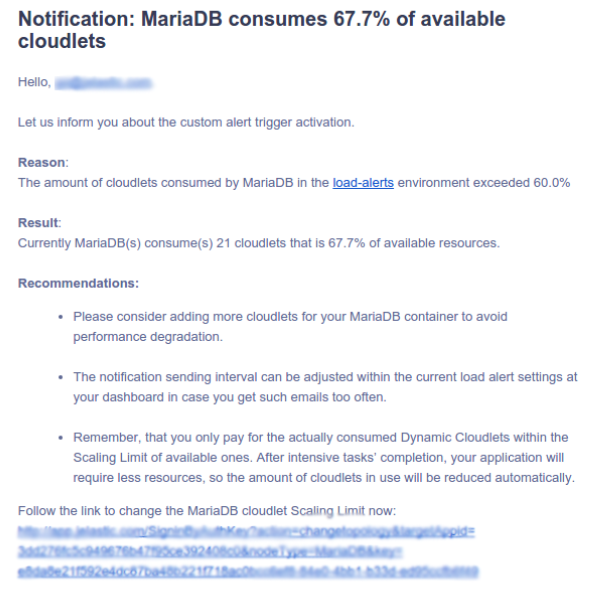
Please note that in case your environment is shared with other users, they will also receive the same preconfigured load notifications via their emails.
To try and set up a number of different triggers for nodes in your environment - register for a free trial at https://cloudlets.com.au/index.html.
Configure your own set of alerts and be sure that Cloudlets will inform you about your application load changes, ensuring high apps performance.