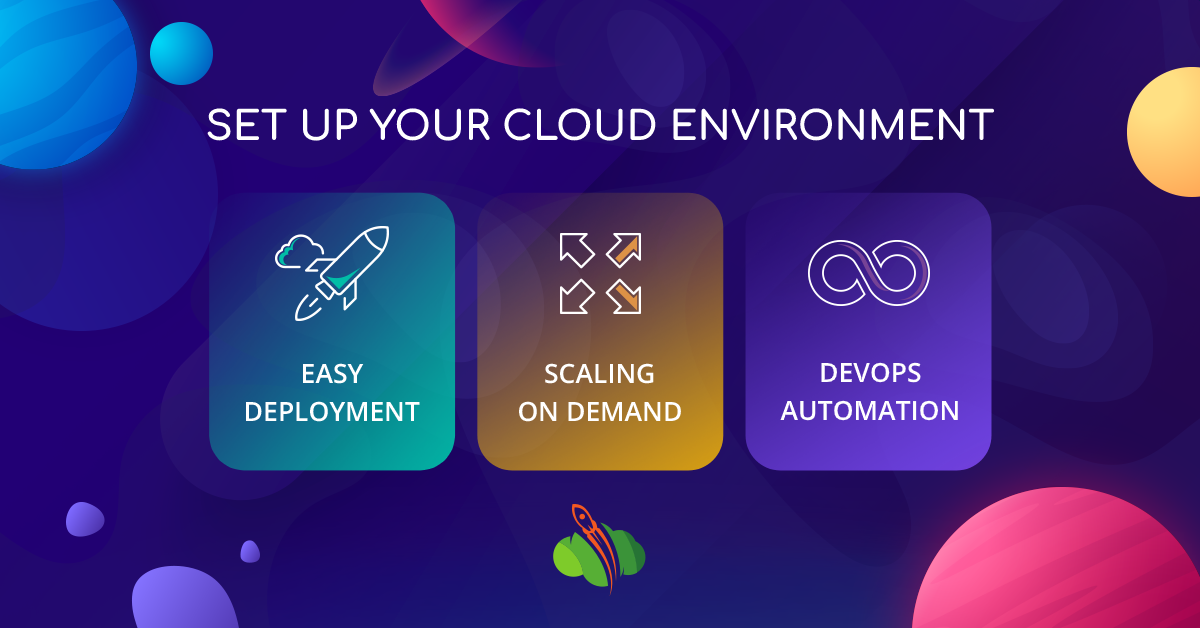In order to start working with Cloudlets Platform, you need to create an account.
After sign up, you will receive a confirmation email, so just follow the provided instructions and verify your registration via SMS.
Note: The account activation link within the email is valid for 24 hours.
Platform Dashboard
1. Follow the link Cloudlets Dashboard and select the Signup option.
2. Provide your Email in the appeared form.
Click the Sign Up! button - and that’s it.
Deploy Application
While accessing the Cloudlets dashboard for the first time, a short tutorial (it can also be manually called via the Help > Tutorial option) will be automatically started. It provides you with a quick platform overview and a step-by-step walkthrough for your first environment creation and application deployment.
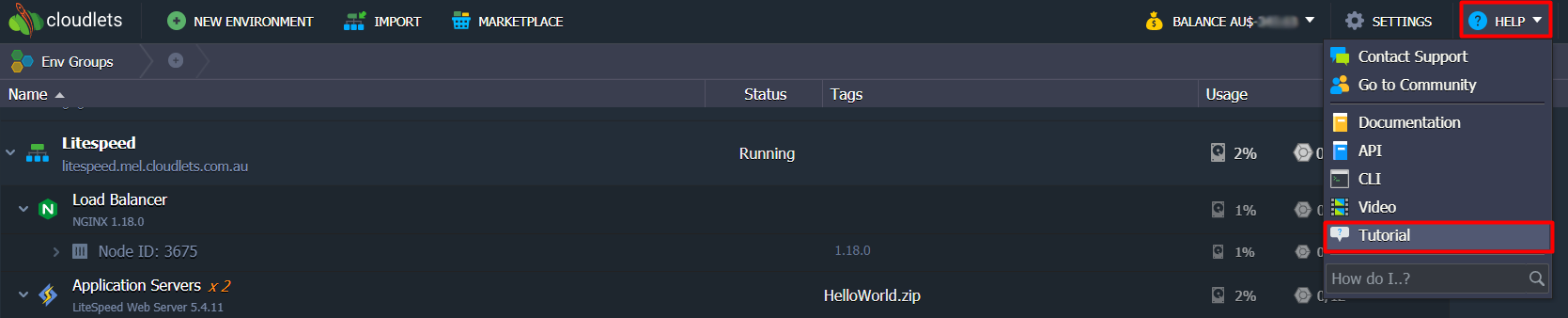
Application Marketplace
With the help of the Cloudlets Marketplace you can install different applications, add-ons and clusterized solutions in one click.
1. Click the Marketplace button at the top of the dashboard.
2. Find the required solution within the categorised list or using the search field.
Hover over the application plank and click the Install button.
3. Configure installation preferences and click Install one more time.
All the further steps will be performed automatically by the platform, i.e. :
- an environment with the required topology creation,
- the appropriate application deployment,
- the required dependencies installation,
- connections (e.g. with a database)
- and configurations setting.
In a matter of a few minutes, you’ll get your ready-to-work application.
Manual Deployment
In case you want to deploy any custom application and manually control the deployment process on each particular stage, follow the next steps:
1. Click the New Environment button in the upper-left corner of the dashboard.
2. The Topology Wizard will be opened, where you can set up your environment with the help of:
- multiple programming languages support (Java, PHP, Ruby, Python, Node.js, .NET, Go) and custom Docker containers integration
- wide list of managed software stacks
- automatic vertical scaling to ensure fair pricing and horizontal scaling to provide flexibility and reliability
- public IP attachment for direct access from the Internet
And now let’s check how to create your cloud environment taking a single LiteSpeed application server as an example.
3. In a minute, your environment will be running and appear within the dashboard.
4. Cloudlets platform supports multiple ways of automatic application deployment so that you can select the most suitable option. Today we’ll show the deployment of a default Hello World application from the archive in the deployment manager (located at the bottom of the dashboard).
You can easily add your applications to the Deployment Manager by uploading archive (either from local machine or via URL) or adding the appropriate Git/SVN repository.
Hover over the project and click the Deploy to button.
5. Within the opened Deploy frame, just select your Environment and proceed with the Deploy button.
6. Wait for the successful deployment pop-up and click Open in Browser to ensure everything works fine.
Herewith, if your application requires some additional settings or don’t have a web interface, do not hesitate to use various in-build configuration tools.
That’s all!
To follow the steps from this comprehensive guide and test free the environment creation, deployment, and configuration in the cloud, - register for your cloud hosting trial.