In the previous article I shared how to install auto scalable Standalone Magento environment with a Light Speed web app server and MariaDB SQL data base in a single click.
And now I'll show how to set up custom domain and custom SSL to our Magento app hosted at Australian Cloud Cloudlets.com.au.
Setting up Custom Domain
To start with let us set an external domain address for your site, instead of the default environment URL (in my case https://env-0090255.mel.cloudlets.com.au/). With custom domain you will be able to promote your unique branding and improve your web application recognition.
- To do this, go to your Cloudlets.com.au dashboard and hover over your previously installed Magento environment, choosing the option Settings.
2. Now you can go to the settings sector and click Custom Domains. After pasting your domain name, click Bind.
In case you don’t have the registered domain name, you will need to register it first (and more info about custom domains can be found here).
Setting up Custom SSL
SSL certificates support gives a significant level of security for your domain names. Cloudlets.com.au cloud hosting in Australia provides Built-In SSL and Let's Encrypt SSL, as well as the ability to upload and use custom SSL certificates for your environments.
In order to be secured with a Custom SSL certificate, your environment should have a custom domain and Public IP address attached to your application server.
1. Click the Change Environment Topology button within your Cloudlets dashboard
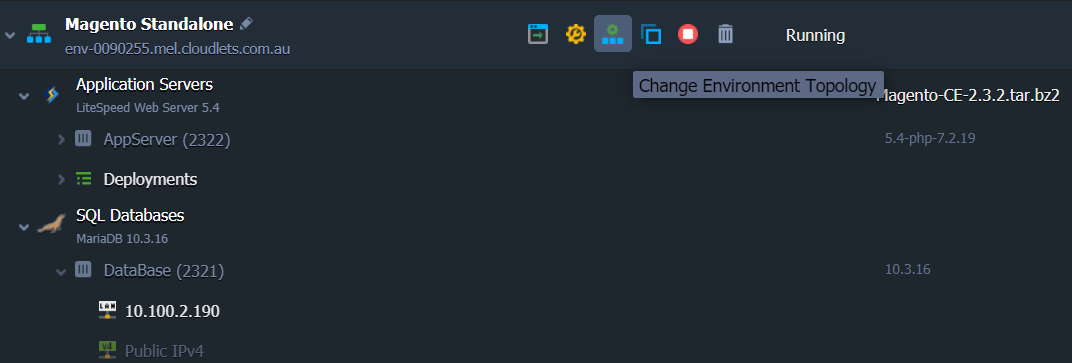
2. In the opened Environment Topology dialog, click on the SSL section switcher above the server blocks and check if all the Custom SSL options in the requirements list are marked with a green tick.
Enable these requirements for your environment and click Apply.
Domain Name and A Record Settings
Now let’s set an A Record to point your custom domain name to the Public IP address of your project.
1. Expand the entrypoint node for your environment (load balancer or application server) to see the list of IPs. Click Copy to Clipboard next to your public IP address.
2. Then, navigate to the DNS Manager of the chosen domain registrar system (the one you’ve used for your custom domain name registration) and set an A Record within it.
Upload Certificate to the Environment
The next step you need to perform is to upload the certificate files to your Cloudlets.com.au environment.
1. Click Settings for the configured environment.
2. Then choose the Custom SSL in the opened tab.
Upload Server Key, Intermediate Certificate (CA) and Domain Certificate into the appropriate fields and click Save.
When the servers in your environment are automatically restarted, ensure everything works properly. To do that, just enter the bound custom domain name (or the attached external IP address) into your browser’s address bar with https:// connection protocol specified instead of the default http:// one. Your application should open without any issues.
That's all! Now you can be confident all the received/sent by your application data is secured and encrypted.
Cloudlets provide FREE TRIAL for all customers from Australia, so you can follow these steps and play with your own installations within the cloud platform.
Still, in case you have any questions, or would like to migrate your Magento website to Australian cloud hosting - please contact us for more details.